
Sometimes, when our system has an issue, like a user is unable to login or locks their account, the system overloads, or even needs an update, we couldn’t get the first look at it. That’s pretty annoying. We want to know what’s going on behind our telephone system. For administrator, we should stay in the loop no matter where we are. Think that, if we can get notification through email, SMS, or even a phone call when failures or any events we want to know happened, then things get easy!
Yeastar S-Series VoIP PBX can monitor system events and logs, then send email notifications to the specified contacts. The unique feature in S-Series that really stands out is Event Center in the Web configuration panel. With the Event Log system, administrators can instantly be alerted through email, SMS, or a phone call when a specific event happens. It speaks to the needs of both end users and partners, as it makes the PBX responsive on any number of event triggers, ranging from simple events such as “VoIP Trunk Registration Failed” or “Outgoing Call Failed” to better monitor your systems status, or more in depth alerts such as “CPU Overload, Memory Overload,” or even “Network Failure” and “System Reboot.” Depending on your priority level, you can tailor the system to send emails for simple issues: a simple email can be sent for when a user is unable to login or locks their account.
The entire process, which event sends alerts, how the alerts are sent, and who they are sent to can all be managed through the same easy to use point-and-click web GUI. Here are the details:
Event Settings
The system events are divided into three categories:
Operation:
|
Telephony:
|
System:
- CPU Overload
- Memory Overload
- Concurrent Calls Overload
- Disk Failure
- Storage Space Full
- Network Failure
- Network Attacked
- System Reboot
- System Upgrade
- System Restore
- SMS to Email Failed
- Email to SMS Failed
- Application Upgrade
- Hot Standby Failover Action
- Abnormal D30 Module
- GSM Registration Failure
Turn on  Record to decide whether to record the event.
Record to decide whether to record the event.
Turn on  notification to decide whether to send notification.
notification to decide whether to send notification.
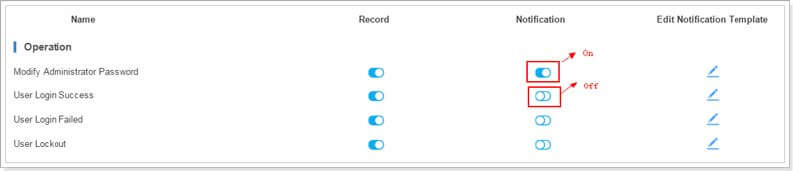
Click  to edit the notification template.
to edit the notification template.
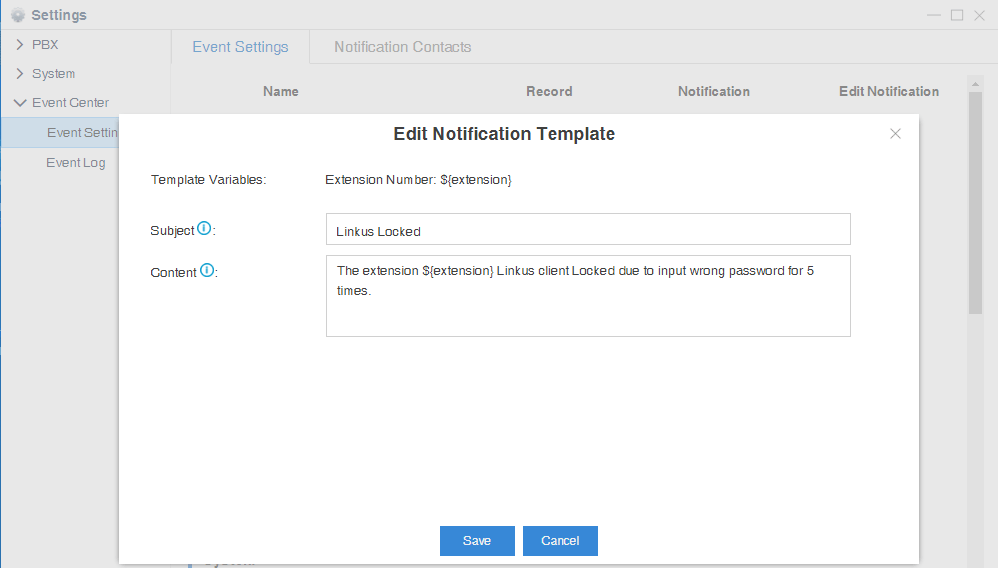
Notification Contacts
The administrator could add contacts here to define where to send the notifications. The system supports to send Email notification, Call notification and SMS notification.
Click  to add a contact.
to add a contact.
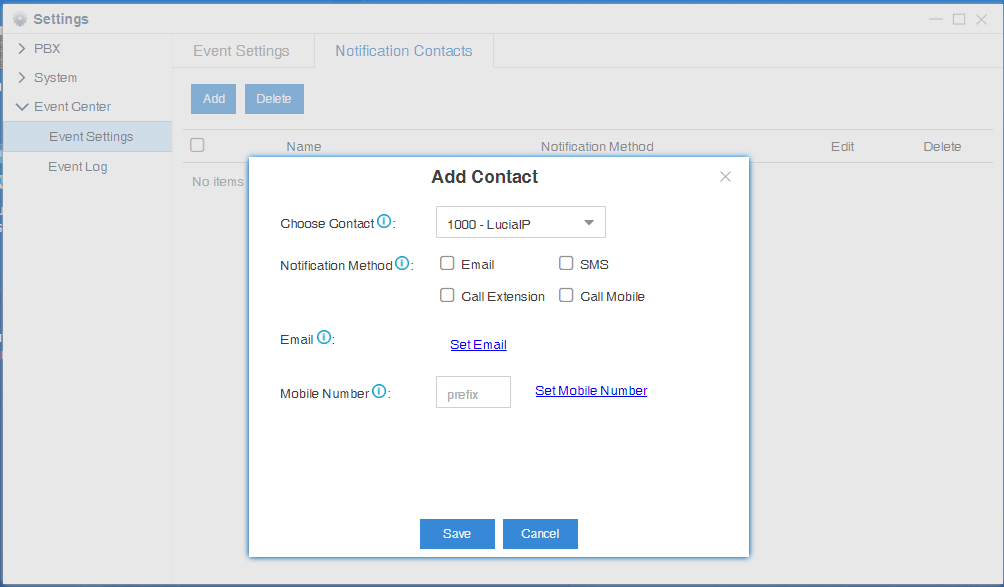
- Choose Contact: Choose a contact from the drop-down menu. The selected contact will receive alert email, SMS messages or calls.
- Notification Method: Select how to notify the contact when an event occurs (Email/SMS/Call Extension/Call Mobile).
- Email: When events occur, send notification emails to this address. If the “Notification Method is Email”, this field must be entered.
- Mobile Number: When events occur, call or send SMS to this mobile number. If the “Notification Method is Call Mobile or SMS”, this field must be entered.
Event Log
Event log records all what you select in Event Settings. With the Event Log system, administrators can instantly be alerted when a specific event happens. Also, you can check the event details in here.
Go to Settings>Event Center>Event Log to check the event log.
You can filter the event logs by selecting an event type, event name, and specifying a certain time period. Click  , the matching results will be displayed.
, the matching results will be displayed.
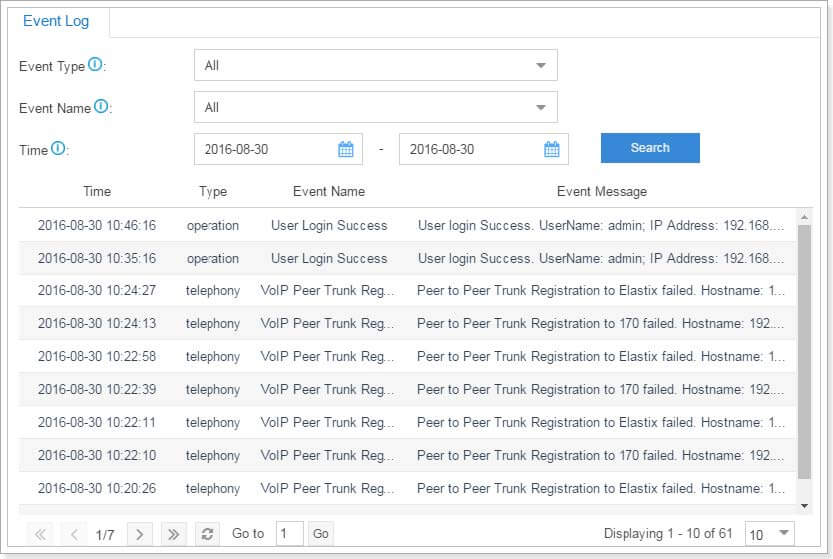
The post How to be Responsive to Events on Your Telephone System appeared first on Yeastar.